Installing Blender
... sounds like a title for a totally pointless tutorial but in order to use Blender 2.49b together with the XPS Importer/Exporter you need to take care of a few things during the installation setup of both Blender and Python.
1. Download Blender 2.49b and run the resulting .exe file.
- Follow the given instructions until you reach this window and tick the second option, then go on with the installation.

2. Download Python 2.6.2 and run it.
- Again follow the instructions but make sure you click on 'Advanced' in the below window and tick the box on the one popping up:
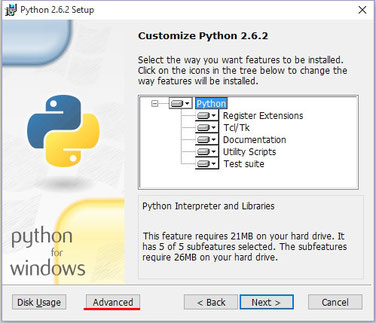
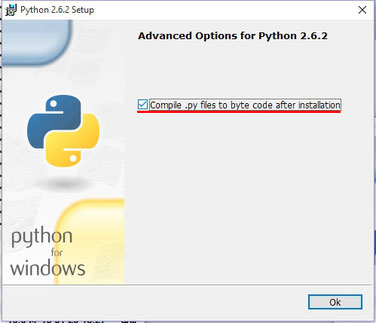
3. Now you can place the .mesh.ascii Importer and Exporter scripts into the correct folder. These are needed to import XPS/XNALara models into Blender!
Navigate to the script folder of Blender (usually this is 'C:\Program Files\Blender Foundation\Blender\.blender\scripts' or 'C:\Program Files (x86)\Blender Foundation\Blender\.blender\scripts')
- Download the .mesh.ascii scripts and open 2518.zip
- Inside you will find two files: ExportMeshAsciiExtended.py and ImportMeshAsciiExtended.py, copy both and paste them in the scripts folder
Now you can run Blender and successfully import .mesh.ascii files!
Note: If a model does not include a .mesh.ascii file you have to load the model and export one from XPS. To do this go to 'Modify>Save Generic_Item' and chose .mesh.ascii in the popup dialog:

